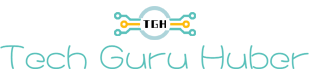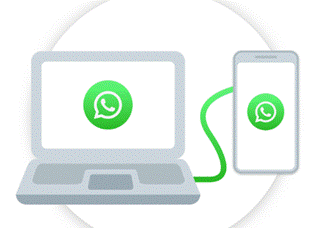Waiting
for a device to charge can feel like wasted time, especially when you need your
MacBook Pro for work, study, or personal projects. A slow-charging laptop can
be frustrating, leaving you tethered to a desk when you expect mobility. Many
people immediately assume the battery itself is failing, but in reality, there
are often more straightforward explanations. Issues with cables, adapters, or
even background apps can make charging less efficient without being obvious. In
this article, we will explore why your MacBook Pro might be charging slowly and
the best solutions to bring it back to normal speed.
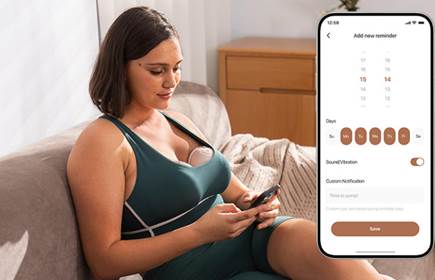
Common Reasons for Slow MacBook Pro Charging
Using the Wrong Power Adapter or Cable
One
of the most common causes of slow charging is using an adapter or cable that is
not suited to your MacBook Pro’s power needs. MacBook Pros require specific
wattage levels, and using an underpowered adapter means the laptop cannot draw
enough current to charge efficiently. Many people don’t realize that even if a
cable looks similar, it might not be designed for high-watt charging, which slows
the process considerably. This is especially noticeable if you are working
while charging, as the laptop may consume nearly all the power supplied,
leaving little left for the battery. In addition, low-quality or damaged cables
can increase resistance and generate heat, further reducing efficiency.
Choosing the correct adapter and a high-quality cable ensures that your MacBook
Pro gets the full power it was designed to handle.
Power-Hungry Background Apps and Processes
Another
often-overlooked cause is the number of programs and background processes
running while you charge. Heavy applications like video editing software,
games, or even dozens of open browser tabs can use significant energy, which
competes with the charging process. As a result, your MacBook Pro may appear to
charge slowly or not at all when the system is under load. Background syncing
tasks, automatic updates, or cloud storage uploads can also contribute without
you noticing. Many users are surprised to find their battery percentage barely
moving despite being plugged in, simply because their laptop is working as hard
as it is charging.

How to Diagnose Your Slow Charging Problem?
Diagnosing
the root cause of slow charging requires a mix of observation and simple tests.
Start by checking whether the adapter and cable you are using match the
recommended specifications for your MacBook Pro. Then, try charging in
different outlets to rule out problems with the household power supply. If you
notice that charging speed improves when the MacBook Pro is idle or turned off,
background processes are likely to blame. Another useful test is to inspect the
cable and adapter for signs of wear, such as fraying, discoloration, or
excessive heat. By ruling out these possibilities one by one, you can often
pinpoint the main factor behind slow charging without needing professional
tools.
Effective Fixes to Speed Up MacBook Pro Charging
Optimizing Your Charging Setup and Settings
Optimizing
your charging setup and settings can make a significant difference in your MacBook
Pro's daily performance. The foundation is using a power adapter with the
correct wattage for your specific model, paired with a high-quality, certified
cable to ensure efficient power delivery. If your original charger needs a
replacement, the Anker macbook pro charger is an excellent choice, renowned for its reliable performance,
built-in safety features, and durability. To further enhance efficiency, place
your charger on a flat, cool surface to prevent overheating, which can
significantly reduce charging speed. You can also optimize your system settings
by lowering screen brightness or disabling unused features like Bluetooth to
conserve power. Finally, keeping your software updated is crucial, as macOS
updates often include improvements for battery health and charging management.
Managing Workflow to Reduce Power Demand
Your
charging speed is also closely tied to how you use your MacBook Pro while it is
plugged in. If you continue running demanding tasks, the charger may be working
just to keep the battery level steady rather than increasing it. Closing unused
apps, reducing multitasking, or even switching to energy-saving modes can shift
the balance back toward charging. Taking short breaks and letting your MacBook
Pro rest while plugged in can help it replenish faster. Many people also find
that charging while the laptop is asleep or shut down significantly cuts
overall charging time. By managing your workflow in this way, you avoid
unnecessary strain on the battery and adapter, creating a healthier charging
cycle in the long run.
Conclusion
A
slow-charging MacBook Pro is inconvenient, but the underlying causes are
usually manageable with a bit of awareness. From using the right adapter and
cable to closing unnecessary background apps, small adjustments can make a big
difference. Diagnosing the problem early helps you avoid frustration and
ensures your laptop stays reliable for work, study, or entertainment. When
replacement becomes necessary, choosing a trusted charger like Anker’s ensures
both safety and performance. With the right steps, you can restore fast,
efficient charging and get back to using your MacBook Pro without
interruptions.